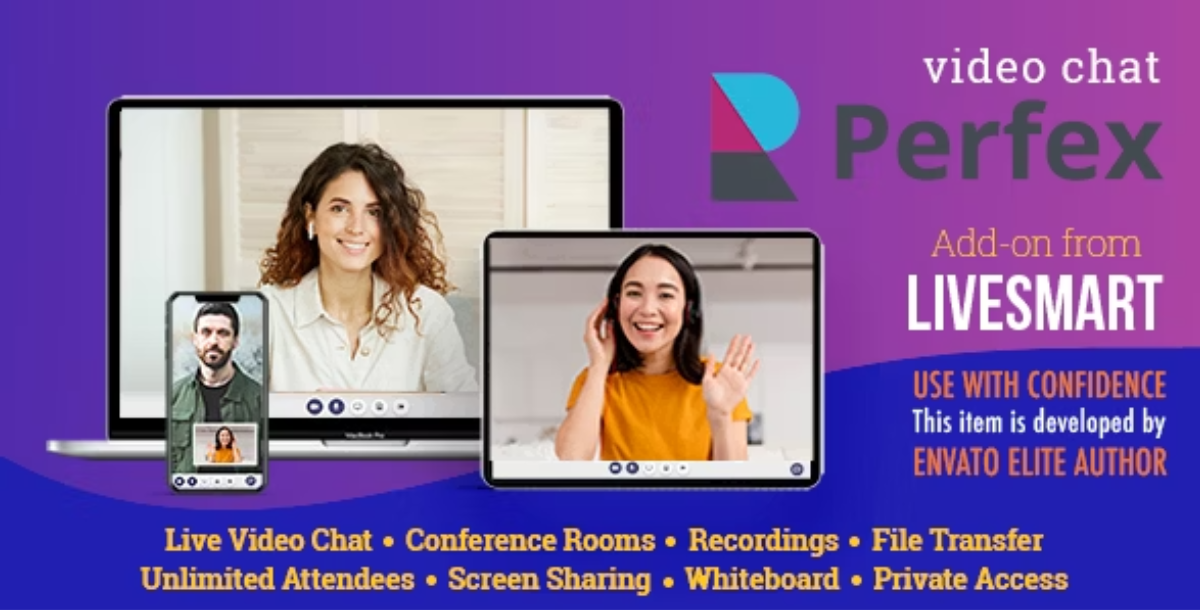
This is an add-on allowing video chat in Perfex CRM platform integrating LiveSmart Server Video in it. In order to use this plugin, you need LiveSmart Server Video product.
The plugin adds possibility for Perfex customers to request video call with their administrator or staff members to communicate with video calls between each others and also integrates LiveSmart dashboard to administrator panel.
Demo
Demo admin site can be checked with with admin1234@new-dev.com / admin1234 or admin5678@new-dev.com / admin5678 as staff members and demo customer site with demo1234@new-dev.com / demo1234 as customer. When you login with customer profile you will see a contact button with red (offline) badge. After you login with staff member who is assigned customer administrator, badge turns green and customer can do video. If there is no staff personnel logged in, clicking on the button leads to Support page. More about configuring presence button can be seen here.
FeaturesHigh-Quality Video and Audio
Demo – experience smooth, uninterrupted conversations with state-of-the-art video and sound clarity______________________________________Online scheduling
Health-care solution. Schedule meetings on definite timeframe. Augment verbal and visual communication with a robust chat function, perfect for Q&A sessions, resource sharing, and engaging participant interaction.______________________________________Online lessons
Broadcasting demo. Host webinars or meetings with as many participants as you need, thanks to the scalable architecture of the platform.______________________________________Monetization and subscriptions
Subscriptions and payments. Start using LiveSmart as SaaS and earning money with it.______________________________________ChatGPT
Directly start a meeting. You can ask AI different questions, while in a call or alone in the room.______________________________________Speech recognition
Speech is transformed into text messages, bringing presentations and collaborative sessions to life.______________________________________Text to speech
Type in your chat and your attendee will receive voice messages. This functionality can be combined with translation module.______________________________________Speech to text & translation
Translation demo. Speech to text and translation. It requires Google API key and is available for Chrome. Chat messages are also translated.______________________________________Breakout rooms and reactions
Host can organize breakout rooms and make attendees join different meetings. Also visitors can react with different emojis;. Login to dashboard with demo/demo, make sure breakout rooms and reactions are enabled and start a meeting.______________________________________Private rooms
You can setup a private room by defining a password for it.______________________________________ScreenShare, File share
Share your entire screen to present document or slides. Send files to all your participants.______________________________________Waiting room and admission
Attendee can adjust video and audio settings before joining a meeting. Also host can have the option to admit a visitor or not in the meeting.______________________________________Whiteboard
Collaborative whiteboard to help online teaching and presenters.______________________________________Chat
Interactive chat with user management______________________________________Stream YouTube video
Start the demo, open Settings, fill in YouTube URL and the video will start streaming.______________________________________Switch camera
Switch between front and back camera of your mobile.______________________________________Localization
For more information about how to do the localization of LiveSmart, visit this guide.______________________________________Presence button
If you want your customers to be able to contact you with video. Open the dashboard login with demo/demo, then on another device or in incognito open the button demo page and you will see how button goes green and the visitor can start a video request.______________________________________Requirements, Installation Guide and Demos
– LiveSmart Server Video installed;
– Perfex CRM installed;
– Once both systems are installed, you need to install the integration plugin as a module. Login with admin account to your Perfex CRM panel, then go to Setup -> Modules, and upload the livesmart.zip from the plugin folder.
– Go to Setup -> Settings -> LiveSmart Settings. Then fill in the URL where you have installed LiveSmart. For example if Perfex CRM is here https://yourdomain.com/perfex and LiveSmart is https://video.yourdomain.com, in the LiveSmart URL field, fill in https://video.yourdomain.com/ and enable LiveSmart instance.
– LiveSmart Server Video demo with admin1234@new-dev.com / admin1234 or admin5678@new-dev.com / admin5678 as staff members and demo1234@new-dev.com / demo1234 as customer
Changelogs
v1.0.4 - Mar 3, 2024 - The plugin now is added as a module for better installation and backward compatibility
v1.0.2 - Oct 2, 2023 - Added more configurations on button positioning - Bug fixes
v1.0.1 - Aug 8, 2023 - Perfex CRM integration up to v.3.0.6